FAQ
How do I Find Farms
To find COF Farms:
Go to the website and Login with your Username and the Password you chose on joining.
After you have logged in, scroll down to the map of Australia and click on the plus sign to zoom in and move the Google map to where you are.
Click on the red flag when you see the area you want to stay in and it brings up the farm, click on their name to take you to their page, for their contact details, fees etc
Please check each farmer’s page for fees, directions, and extra options and please identify yourselves as COF members when you contact them.
Also, Please don’t share Farmers details with non-members as this may upset some of our Farmers who appreciate their privacy on our COF website.
NB if there is a $0 against the fee we suggest a minimum donation of $15/n
The Search boxes can be used if you know a Farm name, area, or want particular Extra Options etc .
To help other travellers, you can also give a review of your stay on the farmer’s page on the website.
How do Add a Review on a Farm
If you go to the Farmers page there are 4 tabs (Profile, Photos, Map, Review)
If you are using your mobile it’s not so obvious due to less screen space – click on the “2”
Click on Review and it brings up a drop down box where you can Leave a review.
Thanks for taking the time to add a review, so helpful for other travellers.
How do I update my personal information
Select the My Account drop down in the top right of the screen. Select ‘Account’ from the menu. From this screen you can update all of your contact information.
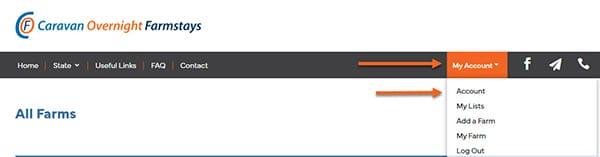
Once you have update your information scroll to the bottom of the page and click ‘Save Profile”
How do I save and use My Trip List?
The lists feature allows you to create lists of farms, this could be for when you are planning a trip or farms you want to revisit.
By default all lists are private, meaning that only you and users you share a link with can see them.
https://vimeo.com/886687777?share=copy
To create a list first load a farm detail page, then select the ‘Save to my list’ button.
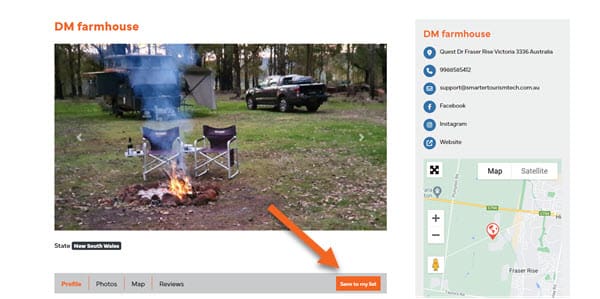
If you have no lists you will be prompted to create one.
- Click on Save to a new list, and fill in its name
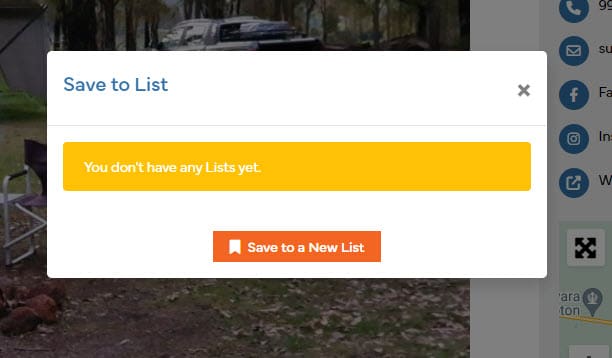
- Save it and just close the box that pops up
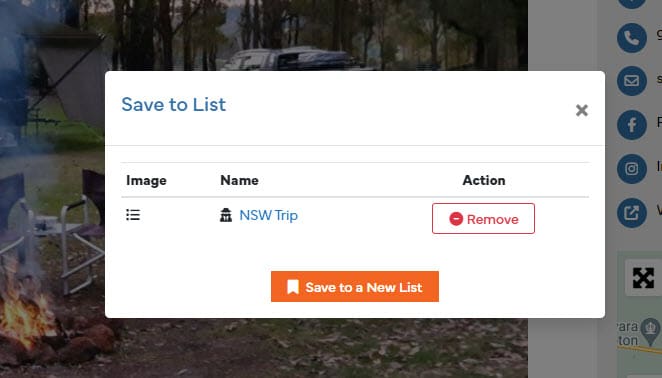
To view your lists select the My Account drop down and then My Trip List. Here you will see a tile for each list you have created.
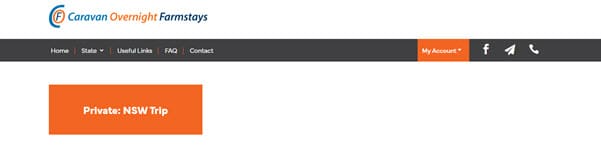
Select the tile to show the Farm you have added
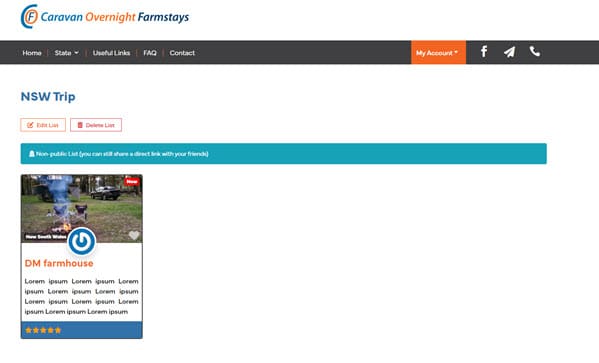
- Go to next Farm you want to save (via the State tab or as you are browsing through the website )
- Click on Save to my list
- Click on Add
How do I change my password?
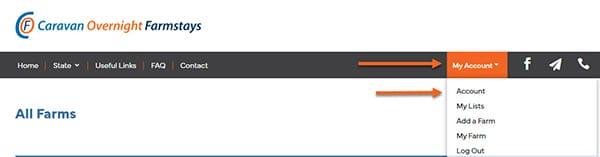
Scroll to the bottom of the screen and click ‘change password’
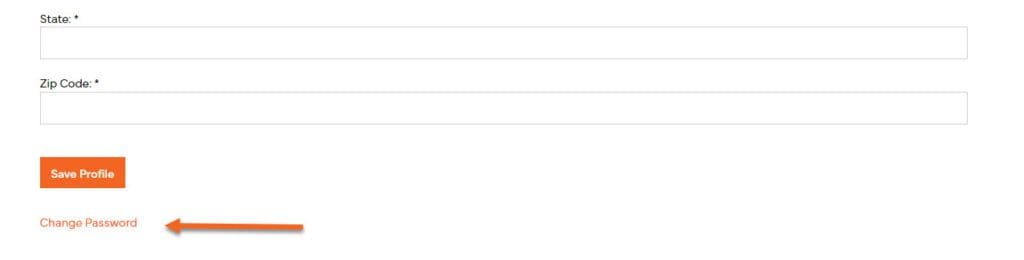
Create and verify your new password, then click ‘Update Password’
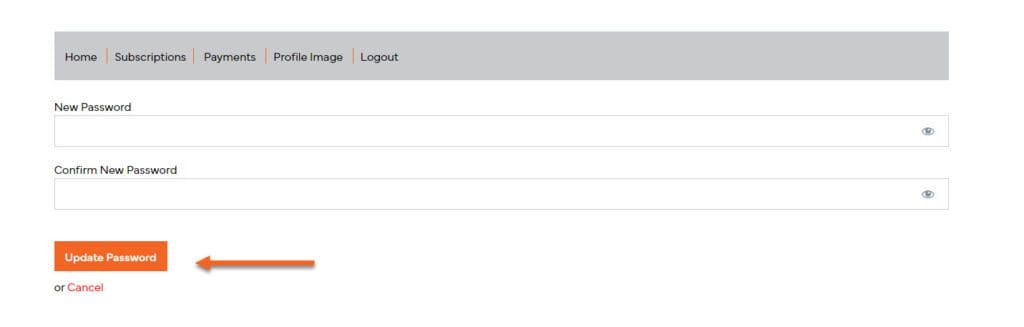
Where can I view my subscription information?
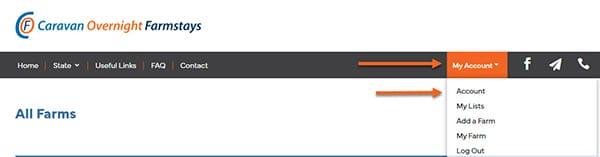
From the sub menu select ‘subscriptions’, this will load a page showing any subscriptions.
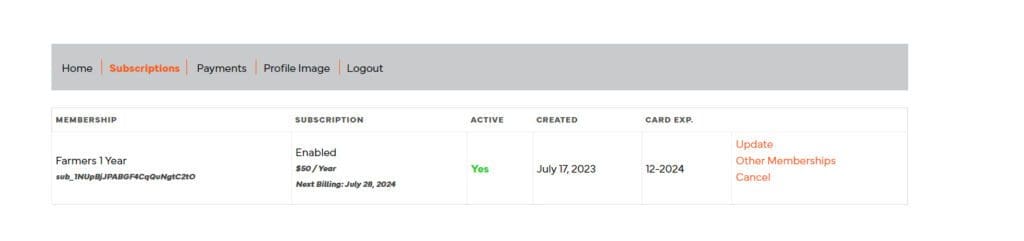
Select update to update your payment information
Select Other Membership to upgrad or downgrade your subscription.
Select cancel to end your subscription on its expiery date.
Where can I view my payment history?
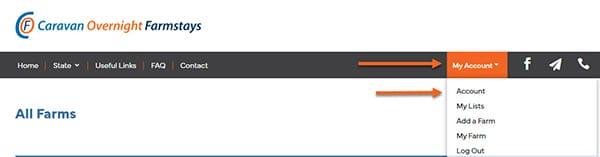
From the sub menu select ‘payments’, this will load a page showing any payments.
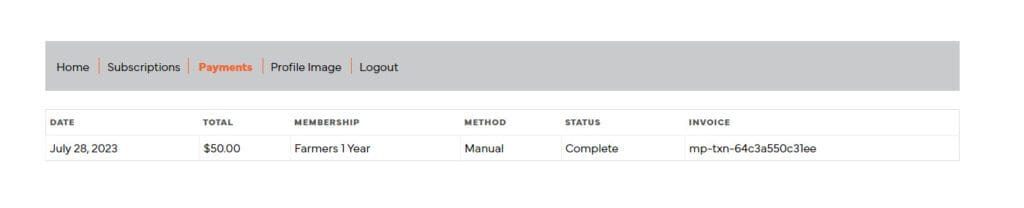
Farmers Subscriptions Only - How do I add a farm to my listing?
This will load the farm detail page.
Start by entering your farm title and address details. Your map marker will automatically be set based on the addres you provide.
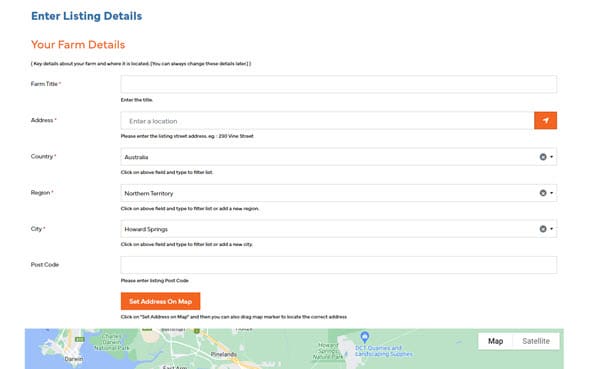
Next set the name of the nearest town and the number of Km to that town for your property.
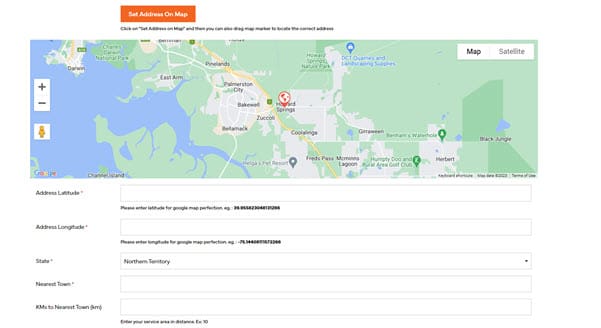
Enter the contact details that will show with this listing, these can be different from the details in your profile.

Add a farm description and directions on how to get to the camp spot on your property.
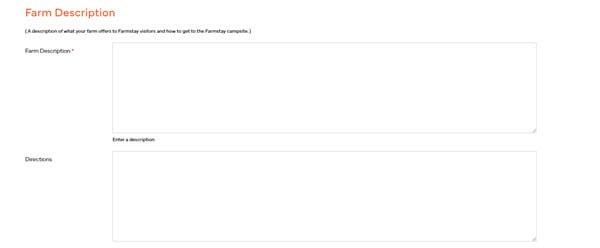
Upload the images for your proerty. The first image you add will be the main image for the listing. Whne you upload multiple images we will create an image gallery for you. You can reorder your images by dragging them to reorder .
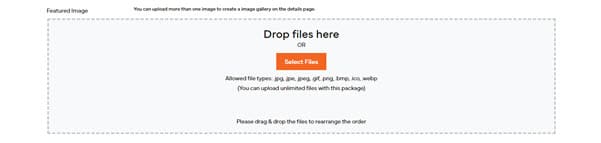
Set the price in dollars and select if this is per person or per night.
Tick the boxes for extra options and facilities that corrispond to what your property offers.
Add your social media and website links.
Once you have completed your listing click ‘submit listing’ and your listing will be active.
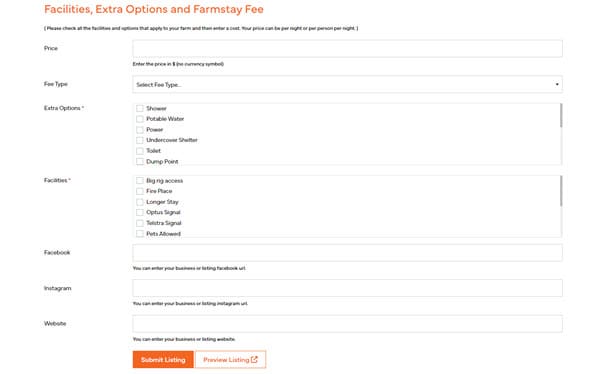
Farmers Subscriptions Only - How do I update my farm listing?
This will load a page showing all of your farm listings.
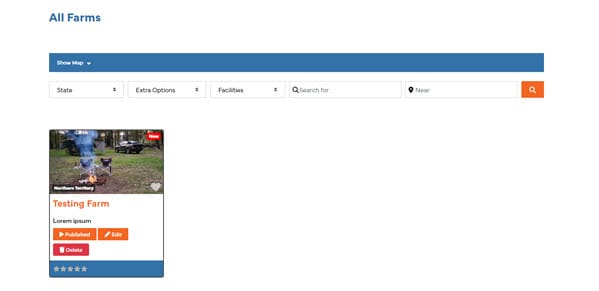
Select edit on the farm that you want to update.
Update the listing and then click ‘submit listing’. Your changes will be instantly live.